Once upon a time, the desk of a freelancer or creative would have been covered with paperwork. But these days, unless you’re chilling with the dinosaurs, there’s likely to be a lot less paper on your desk—because the mess has moved on to your PC, laptop, tablet or phone (or all 4!).
So, how can you can you keep your digital desk tidy?
The challenge hasn’t changed: you still have multiple data, multiple deadlines, multiple clients and multiple projects. And the goal hasn’t changed: you still require a system that allows you to file this wealth of information quickly and easily and find it again (just as easily!). Simple, right?
What’s in a (file) name?
“What’s in a name?” Romeo asks Juliet, before going on to declare that if you called a rose something else, it would still smell just as good. Yes, Romeo, it would, but you wouldn’t be able to find it if it had been labelled as a tulip, would you?
Before you give a file or folder a name, consider the effect of time. Those initials or abbreviations or that partial title may make sense now, but will it in a year’s time? Name your digital data carefully so that it’s obvious exactly what it is. Consider adding a date or a year.
Don’t keep everything on your desktop
If fact, try not to keep anything on your desktop. Save it where you normally would and pop a shortcut, if you must, on your desktop while the file is still in regular use. Once you’re finished with that file or project, get rid of the shortcut.
Simplify your folder structure
How many clicks are required to open files from the project you’re working on right now? Or the one you worked on last week and need to refer back to? If it’s more than 3, your folder structure needs a rethink. Exactly how subdivided does the material need to be?
Some people have a folder for each client; some for each month. However you choose to do it, beware subfolders within subfolders that only contain a couple of files! This degree of separation is unnecessary and time-consuming. It also helps if you…
Archive sensibly
At the end of every year, anything not already archived on my laptop gets archived and work for clients I won’t be working for again gets archived en masse. The only clients who warrant their own folders are current clients, and the only thing in their folders is the current project I’m working on for them, so that it’s easy to find.
Also, ask yourself what you need to keep. Will you ever reuse the work you did for that client who then disappeared without trace five years ago? Can you keep samples of your previous work rather than whole projects?
Ditch the DIY invoicing
Invoices. How do you number them? How easy are they to find? Do you file them under client, but if you do, what about finding all invoices for all clients for a particular month or year? Perhaps you should copy them from the monthly folders over to the client folders so they’re in both places? Or file them by number? Or… STOP THE MADNESS.
Ditch the fiddly, time-consuming DIY invoicing and pick a free cloud package that will do it all for you: create estimates and invoices, send automated payment reminders, show you what’s paid, unpaid, coming due in the next week… oh, and make it easy for you to find any invoice, with the added bonus of knowing all your invoices are safely stored on the cloud, invulnerable to those unfortunate coffee-on-your-keyboard incidents.
And finally…
Protect your files
There’s no disorganisation as bad as the disorganisation created by the loss of files and folders. Use tools like One Drive’s autosave and protected files features to ensure you don’t lose your work, either while you’re creating it or when it’s tucked away in your folders. Keeping everything important on the cloud also means you can access one folder hierarchy from all of your devices. Simple!
Consider backing up your work to a separate hard drive or memory stick, too.
Next time you have a slow patch, don’t waste your time—spend it looking at your file and folder structure, looking for ways to simplify and streamline your system AND ensuring everything important is backed up and/or stored on the cloud.






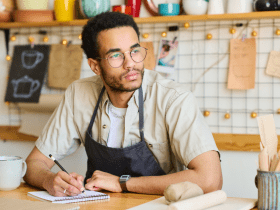

Leave a Reply